Section 7: Appendix
Step 1: Access Clerkship Database through Intranet. Click View My External Clerkships.
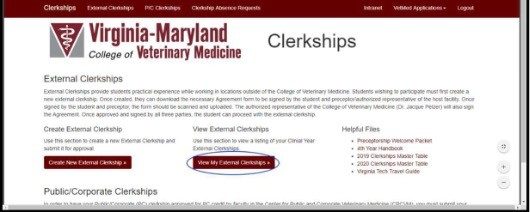
Step 2: Click on External Details

Step 3: Click green Download Prefilled Agreement Form. This form automatically populates with the external information the student has entered in to the external clerkship request.
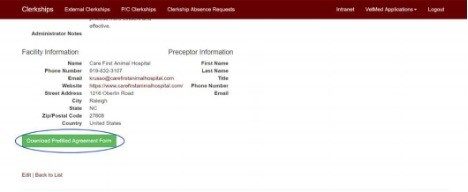
Step 1: Access Clerkship Database through Intranet. Click View My External Clerkships.
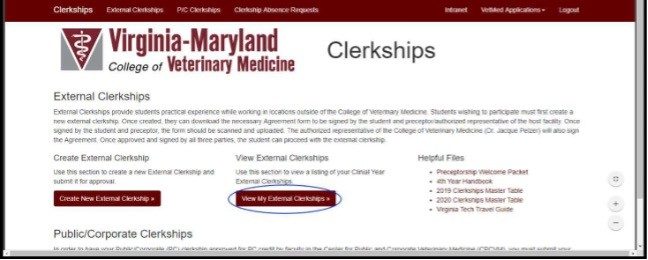
Step 2: Click on External Details
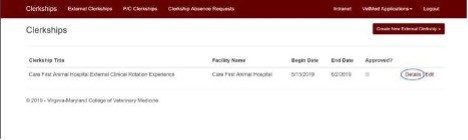
Step 3: Edit External. Click on Choose File. Find signed agreement and upload. Click Save once uploaded.
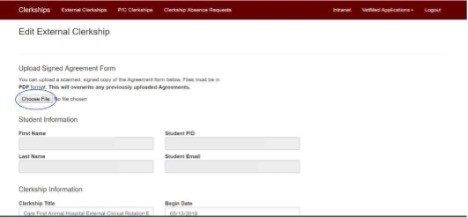
Step 4: Wait for Director of Admissions and Student Support approval, who will sign the document virtually.
*Signed document must be uploaded 3 weeks prior to start of clerkship*
Step 1: Access Clerkship Database through Intranet. Click Create New Clerkship Absence Request.
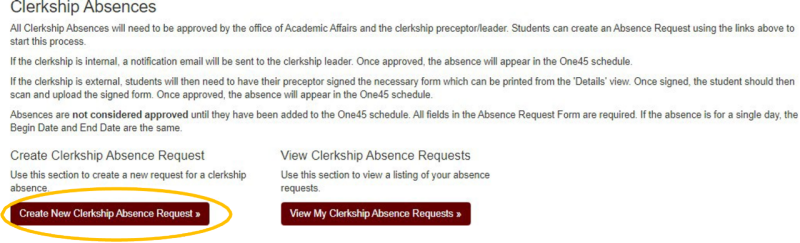
Step 2: Populate Absence Information. Please be reminded if you are asking for only 1 day your start date and end date are the same day. Ex: Start Date: 1/1/2024, End Date: 1/1/2024 Shows you are asking for one day.
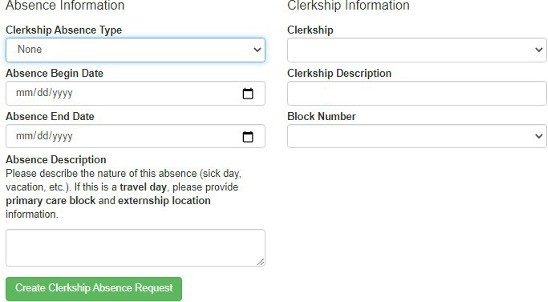
Step 3: Medical Documentation. If you have medical documentation to submit for an excused absence- Edit request. Click on Choose File. Find signed agreement and upload. Click Save once uploaded.

7.5 Clinical Year Calendars
View the most up-to-date calendars here.


